Add a Diagonal Profile
Add a diagonal profile by selecting the line, with which you want cut the profile. An end point of a profile line must be under the cursor, for example a profile corner. The point clicked first will be highlighted in the drawing. After you click the second point, the diagonal will be positioned between the selected points.
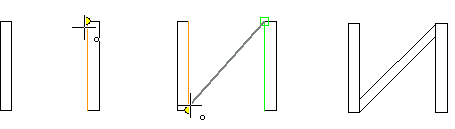
The profile is positioned so that a welding groove (default 10 mm) is left between the selected point and the edge of the added profile. You can change this value before selecting the points.
- On the
 tab, in the Mechanical group, select Profiles, and select
tab, in the Mechanical group, select Profiles, and select  Add diagonal profile.
Add diagonal profile. - Select the type and size of the profile from the list.
- Select auxiliary functions for adding the profile.
- Change the welding groove value by pressing the F8 key.
- Click the first point of the profile.
- Click the second point of the profile.
- Confirm points by selecting Confirm.
- Select Confirm.
Note:
- Before clicking the points for the profile, you can still change the size of the profile by clicking the profile's cross section view in the drawing window.

- You can change the size or type of the profile, when you finish adding of the same profile, after confirm points by selecting Comfirm.
