Add Profiles to an Area
Add several profiles of the same type at the same time to a limited area of the drawing. The profile type and size used will be that which was selected last. An area diagonal selected by clicking two points determines the lengths of the profiles and the width of the area.
The direction and positioning of the profiles on the area is determined by a symmetry line selected from the drawing. You can draw the symmetry line beforehand. The gap between profiles determines the number of profiles on the area.
You can select the profile insertion method as either on the symmetry line or on both sides of the symmetry line. When inserting on the symmetry line, one of the profiles will be positioned over the symmetry line and the rest at the defined distance from each other. When inserting on both sides of the symmetry line, the profiles nearest to the symmetry line are positioned at an equal distance from the symmetry line and the rest at the defined distance from each other.
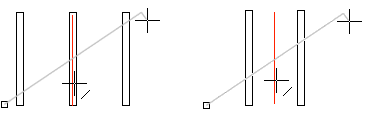
- On the
 tab, in the Mechanical group, select Profiles, and select
tab, in the Mechanical group, select Profiles, and select  Add profiles to an area .
Add profiles to an area . - Click the two end points of the area's diagonal.
- Select Confirm.
- Select the symmetry line.
- Enter the profile gap.
- Select as an insertion method On the Symmetry Line or Middle.
- Choose whether or not profile labels are added automatically.
- Select Confirm.
- You can select a suitable profile type and size, for example with the
 Add profile function before selecting the Add Profiles to an Area function.
Add profile function before selecting the Add Profiles to an Area function.  Section
Section
