Pattern Associative to a Part Feature Pattern
You can use this function to create a linear or circular pattern by selecting a face from the feature pattern of a part. The feature pattern determines the shape of the new pattern. For instance, if the feature pattern is circular, the assembly pattern will also be circular.
In the image, a screw is added to the feature pattern of a flange.
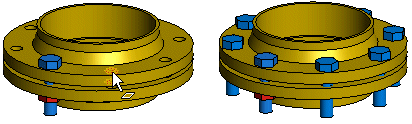
- Select the component from which you wish to create a pattern from the assembly.
- Select the Pattern function from the context-sensitive menu.
- Leave the fields empty in the assembly pattern dialog box.
- Select positioning the pattern by clicking Face from Feature Pattern.
- Click a face in the feature pattern of the part.
- The pattern properties are displayed in a dialog box. You cannot edit the data. You can select a different positioning method.
- Click OK.
Note:
- Model the feature pattern with the Feature Pattern function. The pattern cannot be associatively positioned on the part's holes, which have been modeled as an extruded cutout from a line pattern.
- If you wish to edit a pattern controlled with a feature pattern of a part, edit the feature pattern.
- You can delete individual components from the pattern associated with the feature pattern. Select one or more components from the pattern and then select the context-sensitive function Delete.
