Automatic Routing
Piping Design
You can automatically route a pipeline to the end once you have clicked the starting point of the pipeline and specified the initial direction of the routing.
Vertex tries to generate the pipeline with a preference for perpendicular direction changes, taking the directions of the model's main axes and the handles at the starting and ending points into consideration.
The benefits of automatic routing are greatest in situations where the component determining the pipeline's ending point is positioned at an indeterminate angle and position with regard to the pipe's direction of approach.
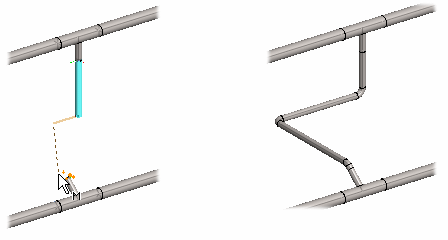
You can route a pipeline as follows.
- Do either of the following:
- On the
 tab, in the Add group, click
tab, in the Add group, click  Add pipeline.
Add pipeline. - On the
 tab, in the Pipes group, click
tab, in the Pipes group, click  Add pipe line.
Add pipe line. - Select the context-sensitive function Add>
 Pipe Line.
Pipe Line.
- On the
- If you wish to continue the pipeline in one direction, select the appropriate function.

- Click the handle of the piping component from which you wish to begin routing.
- Automatic routing is enabled, when you select the function.

- Click the initial direction for the routing.
For example, click at least two points on the pipeline. If necessary, click more points, depending on how far you wish to add the pipeline manually.
 You can also select auxiliary functions, which move the original pipe line. This avoids unnecessary curves.
You can also select auxiliary functions, which move the original pipe line. This avoids unnecessary curves. Automatic Routing - Parts move in the Z direction
Automatic Routing - Parts move in the Z direction Automatic routing - Parts move in the XY plane
Automatic routing - Parts move in the XY plane Automatic routing - Parts move in the XY plane and Z direction
Automatic routing - Parts move in the XY plane and Z direction - Click either of the following as the end point for the routing.
- Click the handle of a piping component.
- If you click the center line of a straight pipe section, choose a component with which to connect the pipes to each other.
- If necessary, you can undo the route selected by the program by pressing Ctrl+Z.
- You can use directional constraints to guide the automatic routing to start in a certain direction.
