Insert Projection in Relation to the Selected Projection
Add a new projection to a drawing in relation to a reference projection. You can select top, bottom, left, or right as the viewing direction of the new projection.
Note:
- The projection inserted like this is not associated with the reference projection.
- The default projection style is European. You can set the American style in View and Usage Settings.
Add a projection by selecting the arrow of the viewing direction
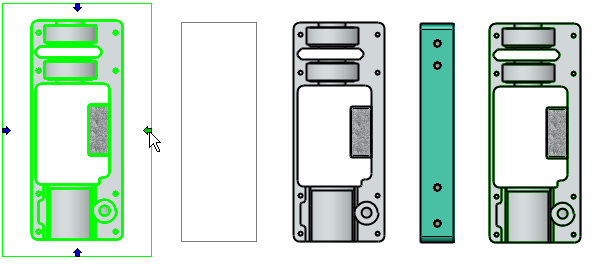
- Select a projection in the model drawing.
- Select the arrow of the viewing direction in the projection's outer edge.
- Move the cursor to the new projection's location in the drawing. The software illustrates the area requirements of the new projection. Cancel the function by pressing the Esc key.
- Locate the new projection in the drawing by clicking in the working window.
Note:
- This function is not available for these projection types: Section views, detail views and flatten views.
Add a projection from the context-sensitive menu
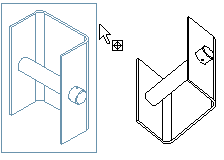
- Select a projection in the model drawing.
- Select the context-sensitive function
 Model view.
Model view. - Select data of the the new projection in the New projection dialog box.
- Click OK.
- Select a location for the projection in the drawing.
- Select Confirm.
