Curve Equation (3D) - Drawing Function-controlled Curves
You can use curve equations to draw function-controlled curves (splines). For example a band-like object is easy to create.
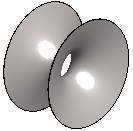
The use of this function is based on specifying the start and end points and defining an equation which the curve between the points will follow.
Select the equation editor in the part model sketching mode.  Enter the value of the angle in radians.
Enter the value of the angle in radians.
- On the
 tab, in the Lines group, click
tab, in the Lines group, click  Equation Editor.
Equation Editor. - Fill in for the spline line draft values by the Equation Editor.
Define the equations in parametric format as functions of t X(t) and Y(t).
For example the equation Y=X**2 (i.e. X to the power of 2)
X(t) = t
Y(t) = t**2 (i.e. t to the power of 2)
For example, a parabola curve passing through three points (-50,0),(0,50)(50,0) can be defined in the dialog box as follows:
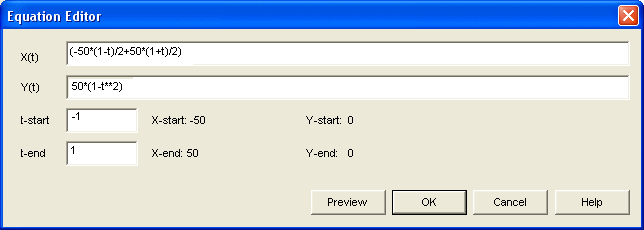
For example, the same parabola could also be defined as follows:
X(t) = t
Y(t) = -0.02*(t**2)+50.0
t-start = -50
t-end = 50
For example, a cosine curve could be defined as follows:
X(t) = t
Y(t) = 20*cos(t)
t-start = -6
t-end = 6
In Context-sensitive Menu
- Select the context-sensitive function
 Line>
Line>  Curve Equation.
Curve Equation. - Define the equations in parametric format as functions of t X(t) and Y(t).
For example the equation Y=X**2 (i.e. X to the power of 2)
X(t) = t
Y(t) = t**2 (i.e. t to the power of 2)
For example, a parabola curve passing through three points (-50,0),(0,50)(50,0) can be defined in the dialog box as follows:
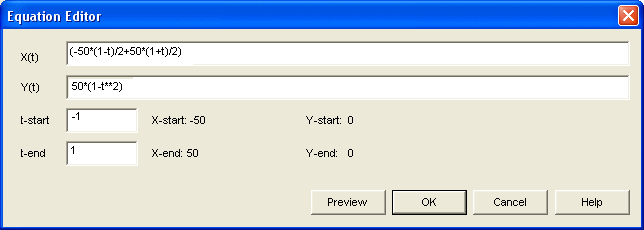
For example, the same parabola could also be defined as follows:
X(t) = t
Y(t) = -0.02*(t**2)+50.0
t-start = -50
t-end = 50
For example, a cosine curve could be defined as follows:
X(t) = t
Y(t) = 20*cos(t)
t-start = -6
t-end = 6
- If the data specified in the dialog box is sensible, the Preview button is enabled and you can click it.
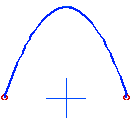
Vertex will add the geometric constraint Fixed to the curve.
- Do either of the following:
- Confirm the curve by clicking the OK button. Add the next curve.
- Exit the equation editor by clicking the Cancel button or by pressing the Esc key.
Example - An equation for a hanging rope. You can click the Preview button to see the shape of the curve. You can edit the curve equation before confirming it.
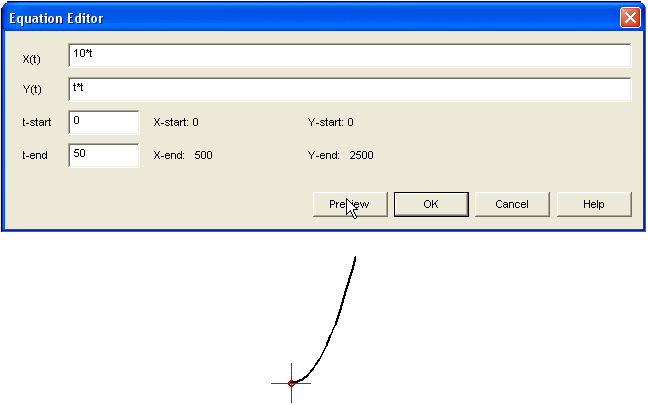
Editing a Curve
You can add a curve added with a curve equation as follows.
- Select the curve.
- Select the context-sensitive function Curve Equation.
- Edit curve data in the dialog box.
- Click OK.
