Create a Volume
You can change a surface model into a volume. Select a surface (reference surface) from the surface model for the creation of the volume. If necessary, the program will change the orientation of the other surfaces of the part to match the selected surface.
The program will also attempt to add any missing surfaces to the surface model in order to create a closed surface model. The program will also attempt to join surfaces slightly apart each other.
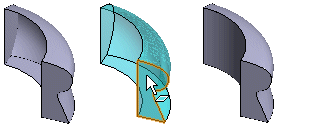
- Select a reference surface from the surface model.
- Select the context-sensitive function
 To Volume.
To Volume. - Define the data in the dialog box.
- View, change or delete the selected surface with the buttons. Select the surface from the list and click a button.
- Select a new surface to replace the deleted one by first clicking the Add button and then click the surface in the surface model.
- Click OK.
Note:
- You can also form a closed volume from a surface model with the
 Tangential Offset function, or modeling the surfaces required to close the volume with the Add Surface function.
Tangential Offset function, or modeling the surfaces required to close the volume with the Add Surface function.


