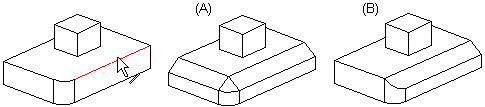Bevel Feature
- On the
 tab, in the Tools group, click
tab, in the Tools group, click  Bevel.
Bevel. - Select one or more lines.
- Select Confirm.
The Bevel dialog box is opened.
 Bevel Feature Data
Bevel Feature Data - Click OK.
In Context-sensitive Menu
Form the bevel to the single or several line by the same bevel value. You can add a bevel to a tangential polyline. You can select the bevel after having selected the lines to be beveled. Define the bevel properties in the dialog box.
After selecting the lines, select the functionBevel. This way, several lines can be beveled using the same feature.
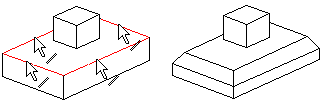
This way, a tangential line chain can be beveled using the same feature. It can also be a changing bevel. Select only one line from a line chain.
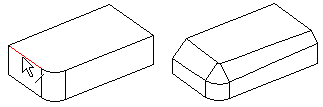
Create a bevel as follows:
- Select lines you wish to bevel either of the following:
- Select a line.
- Select more than one line.
- Select a line of the tangential polyline.
 Select a single line for the changing bevel.
Select a single line for the changing bevel. - Do one of the following:
- Select the context-sensitive function Add Round/Bevel>
 Bevel, which bevel the selected line and the line chain, when the lines connect to each other.
Bevel, which bevel the selected line and the line chain, when the lines connect to each other.
- Select the context-sensitive function Add Round/Bevel> Single Edge Bevel to bevel the selected lines only.
- If you add a changing bevel, select the Add Round/Bevel>
 Bevel function, press Ctrl , and reselect the line.
Bevel function, press Ctrl , and reselect the line.
- Select the context-sensitive function Add Round/Bevel>
- Define the bevel properties.
- Define a new angle or length value in the field and click the Apply button.
- Add a line to a bevel by holding down Ctrl and selecting the line.
- Delete a bevel from a line by selecting a length/angle from the part and clicking the Delete button.
- Preview by clicking the Apply button. If necessary, you can still edit the feature data.
- Click OK.
- Select more than one element by holding down Ctrl while clicking with the left mouse button.
- You can edit the feature properties by double-clicking the face formed by the bevel, or first select the face formed by the feature, then select the context-sensitive function Edit Operation. Only one bevel value at a time can be edited. Edit the bevel values one by one, and confirm the data when finished.
Example: Beveling a polyline or single line
After selecting an edge, select the Bevel function to bevel the tangential polyline (A). To bevel the selected edge only, select the Single Edge Bevel function (B).