Detect Static Collisions
General
- The static collision detection of an assembly calculates the number of collisions between the parts and highlights the colliding parts in the working window.
- You can choose the parts included in the collision detection by hiding the parts you do not want included.
- You can search for collisions in either the main assembly or the subassembly.
Find Static Collisions
- Select Assembly | Collision Detection |
 Static to search for collisions in the main assembly or
Static to search for collisions in the main assembly or- In the feature tree, select the assembly branch for which you want to search for collisions and
- select the context-sensitive function Other Functions> Find Collisions.
- The program searches for collisions and if one/such is found, the collisions between the parts are shown as follows:
- The number of collisions is displayed in the title bar of the dialog box.
- The labels of the colliding parts are displayed. Subassembly’s label is displayed in front of the label.
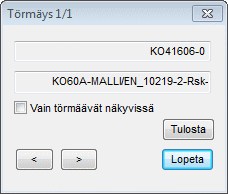
- If no collisions are found, the program prompts you: No collisions.
- Part models colliding with each other are visualized in the working window as follows:

- Light and dark blue - colliding parts.
- Red - colliding volume.
- If necessary, select
 Only collisionable parts visible.
Only collisionable parts visible.- This is a good option, especially in larger assemblies where small parts collide with each other.
- If there are more than one collisions, you can select the next collision with the button
 and the previous collision with the button
and the previous collision with the button  .
If there is more than one collision, you can select the next collision in its order by clicking the following button:
.
If there is more than one collision, you can select the next collision in its order by clicking the following button: - To see a list of collisions, click Print.
- Select the program to which you want to open the print, for example Notepad or Wordpad.
- Finish collision detection by clicking the Exit button.
Note:
- After the collisions have been calculated, you can rotate and zoom the model in the working window during collision detection.
