Create a New Assembly to the Archives
General
- All new assemblies should be started by giving them a label, i.e. an archive name.
- You can start a new assembly without entering a label to the part, but the assembly must be stored in the archive in order to find it through the archive and to add it to another assembly.
- You can start a new part or a new assembly also in an existing assembly, in which case the new part/assembly becomes a part of the main assembly.
Create a New Assembly Visible in the Archive
- Select File >
 New or
New or- press Ctrl and N keys at the same time.
- The program opens the dialog box New Document.

- Select Assembly
- Define the assembly data in the New Document dialog box.
- For more details, see New Document Dialog Box
- Enter the name of the assembly in the Label field or select Get.
- Select
 To Project when creating a document for a specific project.
To Project when creating a document for a specific project. - Open an existing project by clicking the Select button, or create a new project by clicking the New button.
- Fill in the archive data of the assembly by clicking Archive Data.
- If you want to add the model to an item, click Item Data. Fill in the data in the Item Data dialog box.
- If you want to add a new assembly as a file, clear the selection
 To project, and select
To project, and select  Add to file. Select the file's location by clicking Browse.
Add to file. Select the file's location by clicking Browse.
- Select OK.
- The program opens an empty assembly modeling window.
Create a New Link Assembly to an Existing Assembly
- Activate the assembly window if it is not already active.
- Select the context-sensitive function
 New.
New. - Continue as above from step 2.
- Accept the selection
 Add to archive.
Add to archive. - By default, the new assembly is saved to the same project where the main assembly is.
- Accept the selection
Example: The label of the new assembly is LinkAssy
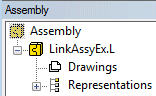
- The main assembly and its parts are shown in the feature tree with a dim color.
- A dot followed by the letter L after the label indicates a link assembly.
Create a New Local Assembly to an Existing Assembly
- Activate the assembly window if it is not already active.
- Select the context-sensitive function
 New.
New. - Select Assembly.
- Enter the name of the assembly in the Label field.
- Select
 Local.
Local. - Select OK.
Example: The label of the new assembly is LocalAssy
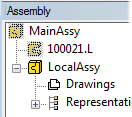
- The main assembly and its parts are shown in the feature tree with a dim color.
- Local assembly is not followed by a suffix.
