Window and Door Sheet Settings
Architectural + DesignStream Interface + Material XML Transfer
The numbering system of window and door sheets and the label properties are defined in the keyword group BDSXX with the keyword opng_label_param. The following properties can be defined using the keyword, for example:
Scale
The view of the opening is presented as a part detail on the sheet. Its scale is defined as follows (affects on all opening sheets):
- opng_label_param
- DET_SCALE NN
For example:
- opng_label_param
- DET_SCALE 20
With this definition, the opening is presented in the scale 1:20.
You can also define opening-specific scales in the component library. In this case, define an additional parameter DET_SCALE = NN for the opening.
If automatic dimensioning of opening sheets is used, and the scale has been set so that the parallel projection of the opening does not fit in the part detail area that is reserved for it, the program automatically changes the scale to appropriate one (rounds the scale to the following whole number).
You can display the scale in the sheet by adding a text macro to the sheet template, for example: Scale 1:#DET_SCALE#.
 Window and Door Sheets to DesignStream
Window and Door Sheets to DesignStream
When you export opening sheets into DesignStream, the opening will be scaled to suit the part detail area. The size of a part detail area is defined by the selected template sheet. Separate template sheets are available for opening sheets that are to be exported into DesignStream.
Drawing Properties of the Label Text
The name of the property set defining the drawing properties of the label text (layer, pen width, font, color, etc) is set as follows:
- opng_label_param
- LABEL.GP OPSHEET.LABEL
OPSHEET.LABEL is the name of the property set. The drawing properties of the set have been defined in the keyword group GEOMPROP.
 By default, the sheet labels are added on the layer 33 Opening Sheet Labels. The actual opening labels are on the layer 25 Opening Labels. You can change the visibility of the layers with the functions in the
By default, the sheet labels are added on the layer 33 Opening Sheet Labels. The actual opening labels are on the layer 25 Opening Labels. You can change the visibility of the layers with the functions in the  Layers menu.
Layers menu.
Label Direction
The label direction in the floor plan drawing is defined in either of the following ways:
- Label in the direction of the X axis of the local coordinate system of the window
- opng_label_param
- LABEL.OR x
- Label in the direction of the Y axis of the local coordinate system of the window
- opng_label_param
- LABEL.OR y
Label Location
The label location in the floor plan drawing is defined as follows:
- The location of the label in the X direction of the local coordinate system of the window
- opng_label_param
- LABEL.DX 0.0
When you use this setting, the label will be positioned at the center of the opening.
- The label distance from the nearest wall line.
- opng_label_param
- LABEL.DY -350.0
The distances are measured from the locating point of the label, which is at the center of the label.
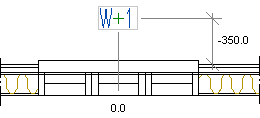
If you move the opening sheet labels, their position remains unchanged, even if the sheet or schedules are recreated. If you want the labels to get their original position, delete the labels, and add them again. You can delete the labels, when you select the opening type in the Window and Door Sheets dialog box, and click the Delete Marked button.
Viewing Direction of Openings
By default, all the doors on the sheet are viewed from the outside, and the windows are viewed from the inside. If necessary, you can change the viewing direction with the following definitions:
- The windows will be viewed from the outside. All the doors will be viewed according to the default direction, i.e. from the outside.
- opng_label_param
- WIN.VIEW_SIDE REVERSED
- The exterior doors will be viewed from the inside. The windows and the interior doors will be viewed according to the default direction, i.e. the windows will be viewed from the inside and the interior doors from the outside.
- opng_label_param
- EXTDOOR.VIEW_SIDE REVERSED
- The interior doors will be viewed from the inside. The windows and the exterior doors will be viewed according to the default direction, i.e. the windows will be viewed from the inside and the exterior doors from the outside.
- opng_label_param
- INTDOOR.VIEW_SIDE REVERSED
- All the openings will be viewed from a direction opposite to the default direction, i.e. all the doors will be viewed from the inside and the windows from the outside.
- opng_label_param
- VIEW_SIDE REVERSED
 You can define a viewing direction, other than the default, for a single window or door by editing the opening's properties, see Editing the Opening Properties.
You can define a viewing direction, other than the default, for a single window or door by editing the opening's properties, see Editing the Opening Properties.
Template Sheets for the Schedules
The drawing files that are used as templates for window, exterior door and interior door sheets are defined in the following way:
- Template for window sheet
- opng_label_param
- WIN.TEMPLATE opng_w.vxp
- Template for exterior door sheet
- opng_label_param
- EXTDOOR.TEMPLATE opng_d.vxp
- Template for interior door sheet
- opng_label_param
- INTDOOR.TEMPLATE opng_d.vxp
- Template for window summary sheet
- opng_label_param
- WIN.SUMMARY.TEMPLATE sum_w.vxp
- Template for exterior door summary sheet
- opng_label_param
- EXTDOOR.SUMMARY.TEMPLATE sum_d.vxp
- Template for interior door summary sheet
- opng_label_param
- INTDOOR.SUMMARY.TEMPLATE sum_d.vxp
- If you want to use a single template for all the sheets, you can also define the template sheet as
- opng_label_param
- TEMPLATE opng_d.vxp
or for summary sheets as
- opng_label_param
- SUMMARY.TEMPLATE sum_d.vxp
 Window and Door Sheets to DesignStream
Window and Door Sheets to DesignStream
- Template sheet for a window sheet to be exported into DesignStream
- opng_label_param
- WIN.DSTEMPLATE opng_w_ds.vxp
- Template sheet for an exterior door sheet to be exported into DesignStream
- opng_label_param
- EXTDOOR.DSTEMPLATE opng_d_ds.vxp
- Template sheet for an interior door sheet to be exported into DesignStream
- opng_label_param
- INTDOOR.DSTEMPLATE opng_d_ds.vxp
In the examples, >opng_*.vxp is the name of the drawing file. The template sheets included in the basic delivery of the program are saved in the ../system/picts folder. The user's own template sheets are saved in the ../custom/picts folder.
Numbering Systems
The numbering system may be one of the following:
- Common running numbering for all openings. Windows and doors will not be separated.
- Separate running numbering for both windows and doors. Exterior and interior doors will not be separated.
- Separate running numbering for windows, exterior doors and interior doors.
Matching openings have the same running number. The numbering system is defined as follows:
- Numbering of window sheets
- opng_label_param
- WIN.LABEL.SYS "W-"|NUM
- Numbering of exterior door sheets
- opng_label_param
- EXTDOOR.LABEL.SYS "DE-"|NUM
- Numbering of interior door sheets
- opng_label_param
- INTDOOR.LABEL.SYS "DI-"|NUM
- If you want to use a single numbering system for all the openings, you can also define the numbering system as follows:
- opng_label_param
- LABEL.SYS "OP-"|NUM
In the examples, W, DE and DI are prefixes of the labels that will be added to the floor plan drawing. A running number is added after each prefix.
 Window and Door Sheets to DesignStream
Window and Door Sheets to DesignStream
When you export an opening sheet into DesignStream, the program adds a unique running number at the end of the opening label of each opening. This number enables matching openings to be differentiated in the DesignStream system.
Default Selections in the Dialog Box
The default selections in the Window And Door Sheets dialog box can be defined as follows:
- The checkbox Windows selected / empty
- opng_label_param
- WIN ON
- opng_label_param
- WIN OFF
- The checkbox Exterior doors selected / empty
- opng_label_param
- EXTDOOR ON
- opng_label_param
- EXTDOOR OFF
- The checkbox Interior doors selected / empty
- opng_label_param
- INTDOOR ON
- opng_label_param
- INTDOOR OFF
- The checkbox Create drawings selected / empty
- opng_label_param
- DRAWINGS ON
- opng_label_param
- DRAWINGS OFF
- The checkbox Create schedule selected / empty
- opng_label_param
- SCHEDULE ON
- opng_label_param
- SCHEDULE OFF
- The checkbox Based on rooms selected / empty
- opng_label_param
- ROOM ON
- opng_label_param
- ROOM OFF
- The checkbox Based on phases selected / empty
- opng_label_param
- PHASE ON
- opng_label_param
- PHASE OFF
- The checkbox Unique selected / empty
- opng_label_param
- UNIQUE_LABELS ON
- opng_label_param
- UNIQUE_LABELS OFF
- The hidden lines, or the lines that are covered behind opaque surfaces in the viewing direction, can be displayed with a dashed line in the window and door sheets. Such lines are the lines of window grilles, for example. The lines must be modeled on the layer, which is defined in the BDSX keyword group with the opsht_dash_layers keyword, for example opsht_dash_layers= 1. Editing the window and window grille models requires a customization.
- The formatting of the window and door schedules is defined in the format files:
- windowschedule
- doorschedule
The customer-specific format files are located in the custom/forms folder.

