Check Roof Connections
You can detect possible errors in roof modeling that can cause irregularities in the roof surface by checking the roof connections. Such an error may be a crack at the ridge of the roof, for example. When eaves trims are added to such a roof, the program also adds eaves trims at the ridge of the roof, in which case the consumption of eaves trims is typed incorrectly in the material report.
- Select the roof slopes with the Ctrl key pressed down.
- Select Plane Structure | Connections |
 Clip Slopes
Clip Slopes 
 Check Roof
Connections.
Check Roof
Connections. - Select one of the following:
- Ridges, Hips,
Eaves etc. - All elements of the selected type are highlighted
in color in the model. The lengths of the elements are displayed in the 2D drawing where
they have been added. The roof is presented in top projection in the drawing, but the
lengths are true dimensions. The dimensions are displayed in millimeters or inches,
according to the dimension system you use. When you select a new type, the program
removes the previous markings.
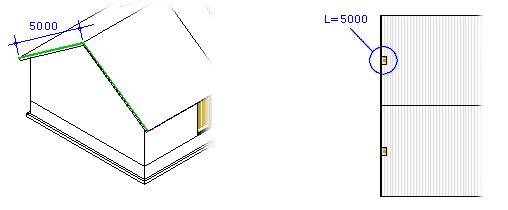
- Show All - All ridges, hips, eaves etc. are highlighted in color in the model, and their lengths are displayed in the drawing.
- Clear markers - All markings are removed from the model and the drawing.
- Ridges, Hips,
Eaves etc. - All elements of the selected type are highlighted
in color in the model. The lengths of the elements are displayed in the 2D drawing where
they have been added. The roof is presented in top projection in the drawing, but the
lengths are true dimensions. The dimensions are displayed in millimeters or inches,
according to the dimension system you use. When you select a new type, the program
removes the previous markings.
- Quit by clicking OK.
 Note
Note
- You can use this function to add the dimensions of side and gable eaves to a roof layout drawing. See Roof Layouts.
