Save a View as a View Point
You can save the view you have defined in the model window by adding a view point corresponding to the view in the floor plan drawing. You can use the view points to create perspective views of the model for a movie clip.
- Define the desired view of the model before adding a view point.
- Move the cursor to the
 Views header in the project's document browser.
Views header in the project's document browser. - Right-click to open the context-sensitive menu.
- Select
 Save
View.
Save
View. - Enter a view point label in the text window.
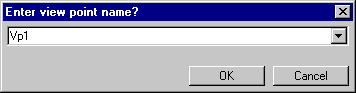
The program adds the view point symbol with the label to the floor plan:

 Note
Note
- You can later open the view in the model window by double-clicking the view point label in the project's document browser.
- You can also use the Navigate or Walk Through functions for defining a view.
- If the Visualization add-on option is available to you, you can use the view points to make a video clip of the model with the function Create a Video. You will need at least two view points for creating a video clip. It will take some time to create the video. You can speed up the file creation process by positioning the view points as close to each other as possible.
- If you are using the DesignStream Interface add-on option, name the view intended as the preview image of the house model with the label DS_VIEW.
