Open Part Drawings
Framer
You can use this function to open the piece drawings of panels in separate drawing windows.
Open a Single Piece Drawing
You can open a single piece drawing from the project's document browser.
- Open the branch
 Structural drawings.
Structural drawings. - Open the branch
 Floor panels,
Floor panels,  Roof
panels,
Roof
panels,  Wall panels or
Wall panels or  Trusses.
Trusses. - Click the plus sign in front of the panel label.
- Double-click a piece drawing label.
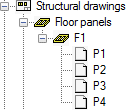
Open Part Drawings of a Panel
- Select the panel.
- Select Panel |
 Open
Drawing
Open
Drawing 
 Open Part Drawings.
Open Part Drawings. - Select the part drawings from the list based on the panel label and part number.
Open Several Piece Drawings at Once
You can check the part drawing status of the project’s panels, and create, open or delete the drawings, if necessary. You can view the part drawings of all panel types, or only the part drawings of desired types.
- Select Output | Panel Drawings |
 Panel Drawings >
Panel Drawings >  Part Drawings.
Part Drawings. - Select the panels the part drawings of which you want to open.
- Right-click to open the context-sensitive menu.
- Select Open.
- Select the part drawings from the list based on the panel label and part number.
- Click Exit to close the dialog box.
