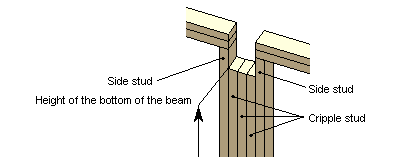Beam Pocket
Framer
You can make room on a wall for a beam by adding a beam pocket to the wall. The beam pocket parameters are selected in a dialog box.
Dialog Box Options
- Cripple Studs
- Select the cross section to be used by clicking the Sel button. Select the cross section in the Piece properties dialog box. You can refresh the side stud to use the same cross section size by clicking Yes in a message box.
- Side Studs
- Select the cross section to be used by clicking the Sel button. Select the cross section in the Piece properties dialog box. You can refresh the cripple stud to use the same cross section size by clicking Yes in a message box.
- Rough opening width
- When you have selected the cross section size and the number of cripple studs, the program automatically calculates the width of the pocket. Refresh the width value by clicking in the text field.
- Side
- When adding a beam pocket at the end of a wall, select the radio button Left end or Right end depending on which end of the wall you wish to add the macro. The viewing direction is defined in the keyword group WALLS using the keyword inside_view. When adding a beam pocket to the center of a wall, set side studs on both sides of the beam pocket by selecting the radio button Both.
- Height to Bottom of Beam
- Type the height of the bottom of the beam in relation to the floor base height in the text field.
 Note
Note
- If you do not wish to use a beam pocket, the studs located at beams can also be notched by determining a joint between the wall and the beam using the Joint Between Beam And Wall Frame function.