Ellipse (2D)
General
- Add an ellipse by clicking the center point and two points on the circumference of the ellipse.
- Auxiliary functions
 cannot be used when adding an ellipse, although you can open a line-typical auxiliary menu.
cannot be used when adding an ellipse, although you can open a line-typical auxiliary menu. - If you want to draw a horizontal or vertical ellipse, use cursor locking in the direction of the X and Y axes when clicking the radius points that determine the direction and size of the main axes.
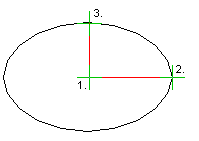
- If you want to draw a fixed ellipse in an oblique position, it is best to first draw auxiliary lines at right angles from the center points of the ellipse in the direction of its main axes to the length of the radius.
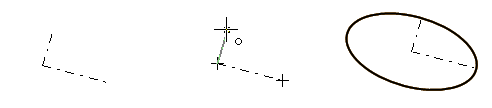
Add an ellipse
- Select Drafting | Lines |
 Line >
Line >  Ellipse.
Ellipse. - Select the line properties, if necessary.
- Click a center point.
- Select the first radius point.
- This radius point does not define the direction of the first main axis of the ellipse.
- Select the second radius point.
Example: drawing an ellipse in horizontal direction
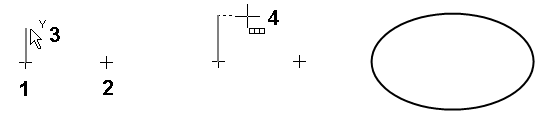
- The center point of the ellipse is clicked.
- The horizontal radius point of the ellipse is clicked by entering a radius from the keyboard.
- Alternatively, the direction of the cursor could have been locked horizontally before clicking the first radius point.
- For the second radius point of the ellipse, the cursor is moved above the radius point and the direction is locked when the cursor displays the Y direction.
- The second radius point of the ellipse is clicked or the radius of the main vertical axis is entered.
