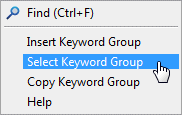Search a Keyword Group
In this example, you will find the keyword group "Layer groups for finished drawings" which is used to define the layer group options displayed on the list in the Select Layer dialog box.
- Select
 >
>  Preferences >
Preferences >  Edit.
Edit. - Select
 Administrator's View.
Administrator's View. - Type the name of the keyword group or its part in the Summary field of the keyword list's filter row.

- Select the
 Filter Keyword Groups check box.
Filter Keyword Groups check box. - Select the top level of the tree view, Vertex Settings.
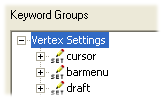
The keyword group list will display all keyword groups meeting the search criterion.
- Select a keyword group from the list of search results by clicking the
 symbol in the first column of the row. The selected line will be highlighted in grey.
symbol in the first column of the row. The selected line will be highlighted in grey.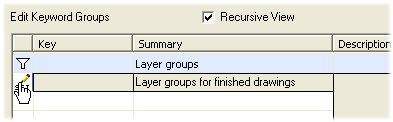
- Right-click to open the context-sensitive menu.
- Select Select Keyword Group. The tree view and the keyword list will update.