Edit the system settings in the dialog box.
- A = Keyword groups in the tree view
- B = Keyword group list
- C = Keyword list
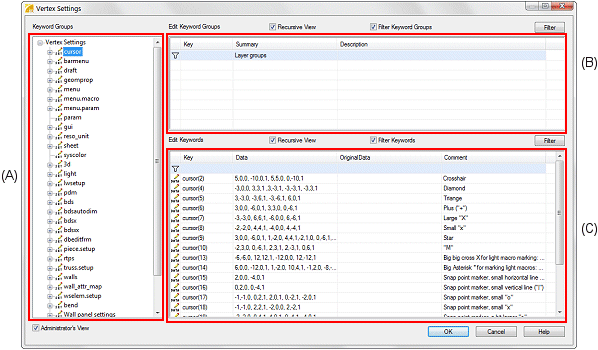
Dialog Box Options
- Keyword Groups
- The settings are saved into keywords which form a hierarchical set of keyword groups.
The keyword groups are displayed in the tree view (A) of the dialog box. When you select a
main keyword group from the tree view, the keyword groups it contains are displayed in a
list (B) in the top right corner.
- The keywords contained by the keyword groups are displayed in a list (C) in the bottom
right corner.
 In older software versions the keywords
were located in setup files in the system's setup folder. The main keyword groups
displayed in the tree view are named according to the old setup files.
In older software versions the keywords
were located in setup files in the system's setup folder. The main keyword groups
displayed in the tree view are named according to the old setup files.- Edit Keyword Groups
- The contents of the selected keyword group are displayed in the beginning of the keyword
group list. You can use the Recursive View checkbox to choose what
is displayed in the keyword group list:
- When you tick the checkbox, the list recursively displays all keywords and keyword
groups contained in the selected main keyword group.
- When you clear the checkbox, the list displays only the keywords and keyword groups
immediately below the selected main keyword group level.
- The top row
 of the keyword group list acts as a
filter you can use to search for keyword groups. Enter a search term or part of it into
one or several fields on the filter row and tick the Filter Keyword
Groups checkbox. After filtering, the list will only include the keyword
groups which have the search terms entered in the filter row fields in the corresponding
fields. The search is not case-sensitive.
of the keyword group list acts as a
filter you can use to search for keyword groups. Enter a search term or part of it into
one or several fields on the filter row and tick the Filter Keyword
Groups checkbox. After filtering, the list will only include the keyword
groups which have the search terms entered in the filter row fields in the corresponding
fields. The search is not case-sensitive.
- If you edit search terms in the filter row fields, click the
Filter button to redo the search.
 Find a Keyword Group
Find a Keyword Group Add a Keyword
Add a Keyword Delete a Keyword
Delete a Keyword- Edit Keywords
- The keywords belonging to the keyword group that is selected in the tree view are
displayed in the keyword list. You can use the Recursive View
checkbox to choose what is displayed in the keyword list:
- When you tick the checkbox, the list recursively displays all keywords belonging to
the keyword group selected in the tree view and the keyword groups below it.
- When you clear the checkbox, the list displays only the keywords belonging to the
keyword group selected in the tree view.
- The name of the keyword is displayed in the Key field. You can
modify the keyword value by entering a new value in the Data field.
When you edit the settings the next time, the software will highlight the modified row in
green and display the default value of the keyword in the
OriginalData field.
 Keywords in yellow cannot be
modified.
Keywords in yellow cannot be
modified.- The top row
 of the keyword list acts as a filter
you can use to search for keywords. Enter a search term or a part of it into one or
several fields on the filter row and tick the Filter Keywords
checkbox. After the filtering, the list will only include the keywords which have the
search terms entered into the filter row fields in the corresponding fields. The search is
not case-sensitive.
of the keyword list acts as a filter
you can use to search for keywords. Enter a search term or a part of it into one or
several fields on the filter row and tick the Filter Keywords
checkbox. After the filtering, the list will only include the keywords which have the
search terms entered into the filter row fields in the corresponding fields. The search is
not case-sensitive.
- If you edit search terms in the filter row fields, click the
Filter button to redo the search.
 Find a Keyword from a Keyword Group
Find a Keyword from a Keyword Group Find a Keyword Among All Keywords
Find a Keyword Among All Keywords Change a Keyword Value
Change a Keyword Value Restore the Default Value of a Keyword
Restore the Default Value of a Keyword
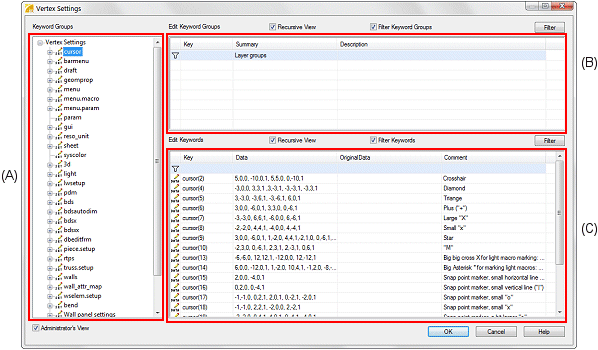

 In older software versions the keywords
were located in setup files in the system's setup folder. The main keyword groups
displayed in the tree view are named according to the old setup files.
In older software versions the keywords
were located in setup files in the system's setup folder. The main keyword groups
displayed in the tree view are named according to the old setup files. of the keyword group list acts as a
filter you can use to search for keyword groups. Enter a search term or part of it into
one or several fields on the filter row and tick the
of the keyword group list acts as a
filter you can use to search for keyword groups. Enter a search term or part of it into
one or several fields on the filter row and tick the 