Find a Keyword Among All Keywords
In this example, you will find the radius keyword among all keywords. The keyword defines the options for the list from which you can select the radius of a rounding between two lines. When you are searching for a keyword among all keywords, the search results may contain several keywords with the same name. You can deduce which is the right keyword by checking each keyword's keyword group and the group's description text.
- Select
 >
>  Preferences >
Preferences >  Edit.
Edit. - Select
 Administrator's View.
Administrator's View. - Enter the keyword or its part in the Key field of the keyword list's filter row.
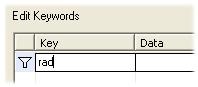
- Select the
 Filter Keywords checkbox.
Filter Keywords checkbox. - Select the top level of the tree view, Vertex Settings.
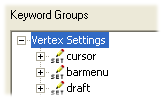
The keyword list will display all keywords meeting the search criterion. The list may contain several keywords with the same name.
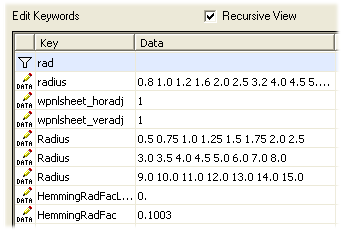
- Select a keyword from the list by clicking the
 symbol in the first column of the row. The selected line will be highlighted in grey.
symbol in the first column of the row. The selected line will be highlighted in grey.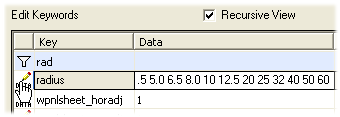
- Right-click to open the context-sensitive menu.
- Select Select Keyword Group. The tree view is updated and the keyword group list displays the description text of the selected keyword group. Based on the keyword group and its description text you can deduce which of the different alternatives is the keyword you are looking for.
