Delete Panels from a Stack
Framer
When editing stacks in the model window, you can delete panels from the stack as follows:
- Select the panel. You can select several panels with the Ctrl key pressed down.
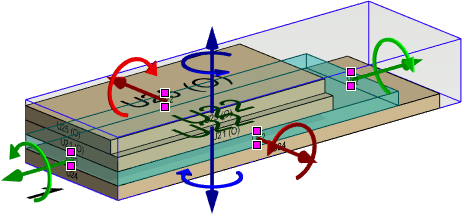
- Press the Delete key.
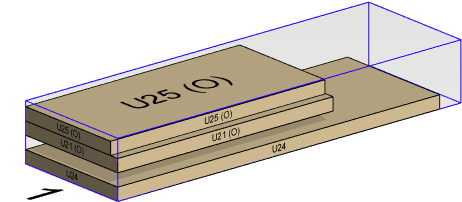
- If you removed a panel from the middle of the stack, an empty gap is left in the stack. Right-click to open the context-sensitive menu and select Tidy stacks.
 Note: If Update items after moving is selected in the stack settings, the change is automatically updated to the stack data. When the property is not selected and you move a panel from one stack to another, the change must be updated to the stack data using the context-sensitive menu function Update stacks. The model tree shows the panels belonging to stack.Note: If Dimensions based on content is selected in the stack properties, the stack outlines are green in the model window. You can update stack dimensions with the context-sensitive menu function Update size if you move or delete panels from the stack.
Note: If Update items after moving is selected in the stack settings, the change is automatically updated to the stack data. When the property is not selected and you move a panel from one stack to another, the change must be updated to the stack data using the context-sensitive menu function Update stacks. The model tree shows the panels belonging to stack.Note: If Dimensions based on content is selected in the stack properties, the stack outlines are green in the model window. You can update stack dimensions with the context-sensitive menu function Update size if you move or delete panels from the stack.
