Swap Panels
Name of license option
When editing a stack in the model window, you can swap the position of two panels with each other using the snap grids. The panels can be in the same stack or in different stacks. In the example below, the positions of elements U28 and U21 in different stacks are exchanged.
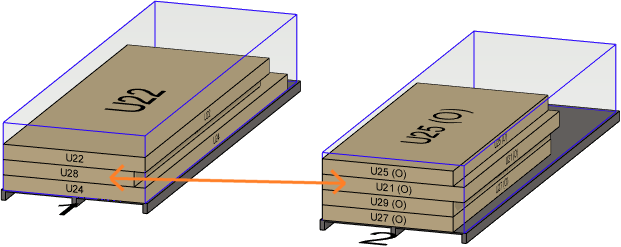
- Select the first panel. In this example, U28.
- Click the snap grip.
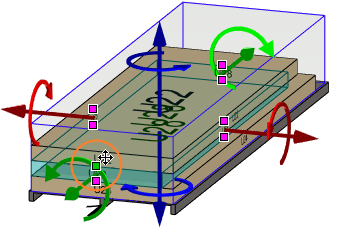
- Select the second panel.
- Hold down the Ctrl key and click the snap grid.
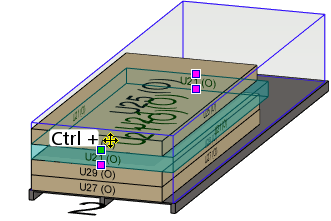
The panels exchange places with each other.
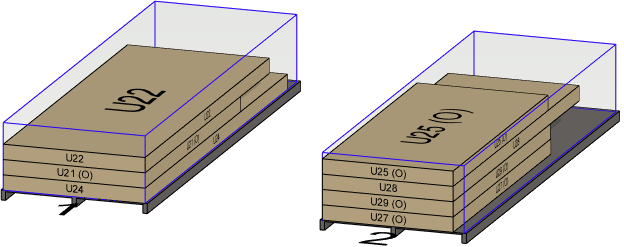
Note: If Update items after moving is selected in the stack settings, the change is automatically updated to the stack data. When the property is not selected and you move a panel from one stack to another, the change must be updated to the stack data using the context-sensitive menu function Update stacks. The model tree shows the panels belonging to stack.
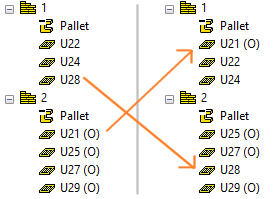
Note: If Dimensions based on content is selected in the stack properties, the stack outlines are green in the model window. You can update stack dimensions with the context-sensitive menu function Update size if you move or delete panels from the stack.
