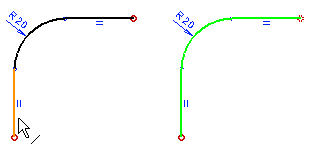Offset Line in a Model Sketch
You can add an offset line in comparison with the selected baseline. The baseline can consist of several lines.
- Define the offset line data from the baseline.
- Select the side of the base line on which to draw the offset line. You can add an offset line to either side of the line.
- The function will copy the geometric constraints of the line and also add a dimension constraint between the lines.

Add an offset line as follows:
- Select one or more lines by holding down Ctrl and clicking the left mouse button.
- Select the context-sensitive function Offset.
- Define the offset line data in the dialog box.
- Select the position of the offset line in relation to the reference line.
- Select the side, using the radio button:

The position of the offset line is indicated with an arrow.
- If necessary, change the side using the radio button:

- Select the side, using the radio button:
- View the offset line using the Preview function, and change before confirming the line, if necessary.
- Click OK.
Note:
-
If you select the
 Offset function on the toolbar, the line chain will be selected when you select the line near the start point of the line.
Offset function on the toolbar, the line chain will be selected when you select the line near the start point of the line.