Change the Side of a Distance Constraint
Change the side of a Distance constraint if necessary, after defining the distance, if the result was not what you expected. This requires that one of the elements affected by the constraint be a planar face. Below is an example of defining the Distance constraint between the bottom face of part (A) and the top face of part (B). The parallel projections below illustrate the possible results:
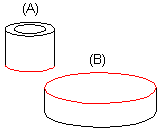
- The Distance constraint will be set between the parts as illustrated in projection (C). The result is affected by the location of the parts in relation to each other when the constraint is defined.
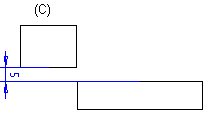
- You can achieve the other result (D) by changing the side of the distance in relation to the face.
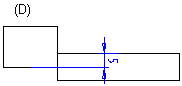
Change the side as follows:
- Select a part from the assembly tree.
- Select the Distance constraint from the lower frame of the assembly tree.
- Select the Change side function from the context-sensitive menu.
- Select Confirm.
