Delete a Feature
For example, you can delete a detail in the model, projection or pocket by selecting the initial face of the feature. The program will check the other faces connected to the initial face and remove elements based on it. The deletion of a detail is saved as a feature in the feature history of a part.
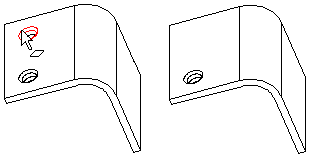
- Select the initial face of the feature to be removed.
- Select the context-sensitive function .
- Edit the face selections in the dialog box.
- View, change or delete the selected surfaces with the buttons. Select the surface from the list and click a button.
- Click the Add button to add a surface by clicking it in the model.
- Select OK.
Note: In special cases, you can use this function, for example, to delete extraneous geometry left in a Boolean operation on a part with a feature history.
