Move a Part's Points
You can move the points of a single face of a model to a specific offset in the model.
You can specify the face to be moved by clicking individual points on the face or by using area selection.
Selecting Points One by One
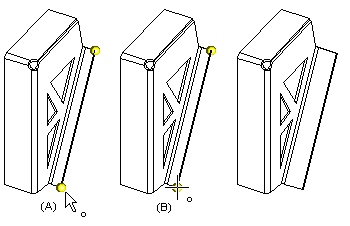
- Select the volume.
- Select the points to be moved from the volume (A).
- Select the context-sensitive function .
- Edit the element selections in the dialog box.
- View, change or delete the selected points by clicking the buttons. Select a point from the list and click the button.
- You can add a point by clicking the Add button.
- Preview by clicking the Apply button in the dialog box.
- Confirm the selections.
- Select a reference point (B), in relation to which you want to specify the offset.
- Specify the offset by pointing, or on the keyboard as a distance to the reference point. The offset can have a positive or negative value.
Selecting the Points Using Area Selection
- Select the volume.
- Select the context-sensitive function .
- Select the area inside which the points to be moved are located.
- Finish by clicking the middle mouse button.
- Edit the element selections in the dialog box.
- Confirm the selections.
- Click a reference point.
- Specify the offset.
