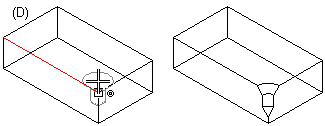Position a Library Feature
You can position a library feature using its handle.
- You can add a library feature adding material (Boss, A) or cutting material (Cutout, B).
- The direction of the feature will be changed automatically depending on whether it will be used for adding or cutting out material.
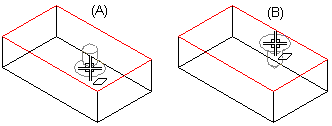
The handle of the library feature will snap to a face, a line, or a point.
- Face (A) - The direction of the library feature on the face will be determined by whether it will be used for adding or cutting out material.
- Line in the direction of face (B) - When you move the library feature near a line in the direction of the face, the cursor will snap to the line and the feature will be set in the direction of the face.
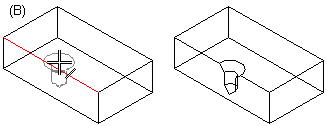
- In the direction of line (C) - When you move the library feature to a line, the cursor will snap to the line and the feature will be set in the direction of the line.
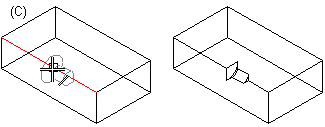
When you move the library feature to the other side of the line, the cursor will snap to the face.
- Point in the direction of face (D) - When you move the library feature near a point in the direction of the face, the cursor will snap to the point and the feature will be set in the direction of the face.