Add a Pipe Component While Adding a Pipeline
Piping Design
When you are adding a pipeline, you can add a pipe component, and then continue adding the pipeline.
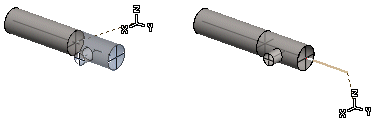
- When the pipeline is selected.
- On the
 tab, in the Components group, select
tab, in the Components group, select  Add pipe component (G4).
Add pipe component (G4). - On the
 tab, in the Pipes group, click
tab, in the Pipes group, click  Add Pipe Component. (Plant)
Add Pipe Component. (Plant) - Select the component from the library.
 In the Browser
In the BrowserYou can only select components that are suited to the active pipe's material and size from the component library.
- On the
- On the
 tab, in the Properties group, select component properties.
tab, in the Properties group, select component properties. - Before clicking a location for the component, you can edit the rotation of the component, for example.
- If necessary, rotate the pipe component 90/15 degrees on the pipe.

- If necessary, rotate the pipe component 90/15 degrees on the pipe.
- Select Confirm.
- Continue adding the pipeline.
Note:
- When the adding of a pipeline selected, and you add a pipe component with the Add Pipe Component function,

you can continue laying the pipeline from the pipe component onwards. - If you have defined Connection with Flange for the component, the pipe connection will be created so that the program will prompt you to select a flange before you can continue routing the pipeline. For more information, see Pipe Connection Data.
