Edit a Hose
/ Piping Design
You can edit the length of a hose in the following ways:
- In the dimension table
- Editing Hose Parameters: Radius and Length.
- Drag from the hose's intermediate points (indicated when adding the hose).
Editing Hose Length - Dimension Table
- Double-click the hose in a model.
- Do as follows:
- If you select
 Dimensions Fixed, you can change the hose length if it is not specified as a default value in the pipe database.
Dimensions Fixed, you can change the hose length if it is not specified as a default value in the pipe database. - If you select
 Dimensions Fixed, you cannot change the hose length in the dimension table. The length is always according to the geometry of the hose.
Dimensions Fixed, you cannot change the hose length in the dimension table. The length is always according to the geometry of the hose.
- If you select
- Click OK.
Editing Hose Parameters Radius and Length
Edit the parameters in the pipe component properties after adding the hose (parameters: radius and length min.).
- Select the hose and the context-sensitive function Properties.
- Click the Pipe Component Info button.
- Edit the values: Minimum Value and Minimum Radius.
- If you select
 Fixed, enter the hose length, which is accumulated in the item data. This value can also be read from the pipe database (parameter: length max).
Fixed, enter the hose length, which is accumulated in the item data. This value can also be read from the pipe database (parameter: length max). If the length of the hose is not fixed, the geometric length of the hose in the model does not correspond with the specified length. In this case, the specified length only serves as the limit value for the hose geometry solution.
If the length of the hose is not fixed, the geometric length of the hose in the model does not correspond with the specified length. In this case, the specified length only serves as the limit value for the hose geometry solution. - Click OK.
- Exit the part properties by selecting OK.
- Drag the hose from both ends or intermediate points.
The program also allows the dragging or attempts to otherwise resolve the assembly across the hose length. As a result, the color of the hose changes to red and the program issues an error message.
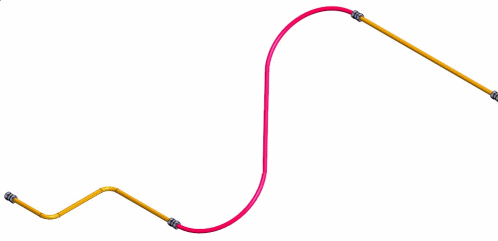
- Enter a new value for the hose length.
Correspondingly, an assembly solution that is less than the hose length is possible, provided that the extra hose length is, in actuality, in a way, "rolled".
