Project the Planar Sketch to the surface as the 3D Sketch
Project a sketch drafted on a plane onto a free-form face, for example a cylindrical face. As the result is the 3D sketch to the part surface.
Add a new sketch to a planar face and draw a polyline. Project the sketch onto a cylindrical face. In the end, select the sweep, in which the cross-section is controlled by the 3D sketch.
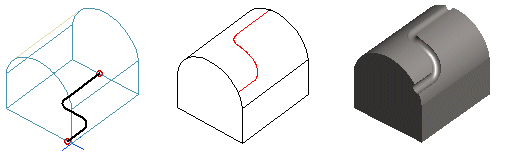
Draw a sketch on a plane and project the sketch onto a free-form face.
- Select a planar face from a part.
- Select the context-sensitive function
 New Sketch.
New Sketch. - Draw the sketch in the sketching mode, and select Confirm.
- Select
 Project to Face as the operation.
Project to Face as the operation. - Select one or more faces onto which the sketch is projected:
- Move the cursor to the Selected elements 1 list and open the context-sensitive menu.
- Select All. All faces of the part are selected.
- Select Add and select a single or more faces from the part. Select Confirm.
- If you select a wrong face, you can either change it and select a new one, or remove the selection, by first selecting the face from the list and then clicking the Change or Delete button.
- Select Confirm.
Note:
- You can edit the projected line sketch by selecting the Projection feature from the feature tree of the part and selecting the Edit Sketch function. You can edit the face selections onto which the sketch is projected with the context-sensitive function Edit Operation.
