Twist in Lofting
Twist is caused by differences in the shape of the loft section faces. The program attempts to automatically delete twist from the loft.
You can affect twist using location points as follows:
- Move a location point.
The location points are automatically placed at the corner points of a loft section face that has no tangential edge lines. On other faces the location point is positioned, for example, at the end point of a curved edge line. Only one of these location points is displayed per face. You can move a location point by selecting a new place for it.
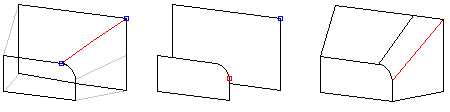
- Add a location point.
You can control twist by adding a location point near the corner of a rectangular face, making the loft to look as desired. The loft section face location points have counterpoints.
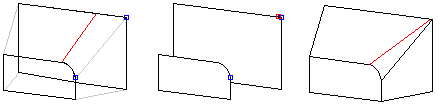
Twist can be generated using location points. Add three location points to a circular loft section to correspond with the location points in the corners of a rectangular face.
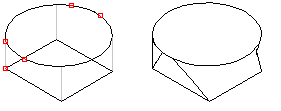
Moving a location point
You can define the position of a location point on a line as a relative value in relation to the length of the line. The relative position can have values 0-1. Relative position 0 means the start point of the line, 0.5 is the middle point of the line, and 1 is the end point of the line.
- Select a loft for editing.
- Select the loft data in the dialog box in the section Rotatation, and select By the position points.
- Select the desired Point from the list. The selected point is highlighted in the model.
- Click the Change button.
- Select a new position for the point on the edge line of the face.
- Enter the relative position on the line for the point.
Adding an Alignment Point
- Select a loft for editing.
- Select the loft data in the dialog box in the section Rotatation, and select By the position points.
- Move the cursor to an empty line in the list.
- Click the Add button.
- Select a position for the point on the edge line of the face.
- Select Confirm.
Deleting a location point
Location points that have been automatically added by the program cannot be deleted from the model, but you can move them.
- Select a loft for editing.
- Select the loft data in the dialog box in the section Rotatation, and select By the position points.
- Select one point at a time from the list.
- Click the Delete button.
