Edit Slope
Piping Design
- On the
 tab, in the Pipes group, select
tab, in the Pipes group, select  Edit Slope.
Edit Slope.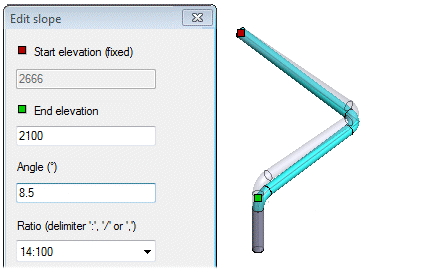
Edit the slope of a pipeline by doing either of the following.
- First select the function Edit Slope and select a pipe component(s).
- First select a pipe component and then select function Edit Slope.
Selecting the Function First
- Do either of the following:
- Select the toolbar function
 Edit Slope.
Edit Slope. - Select the context-sensitive function Pipes> Edit Slope.
- Select the toolbar function
- Select the pipe line search:
- Find the entire pipe line.

- Find the pipe line section. The search targets the pipe line section in the same Z plane.

- Find in the pipe line section between two elbow components.

- Find the entire pipe line.
- Indicate the pipe component or pipe line that you want to edit. Shown in the model:
 Start elevation (fixed)
Start elevation (fixed) End elevation
End elevation - Edit the slope data in the dialog box.
The other values are updated automatically when you change any of the values in the dialog box.
- Click OK.
Selecting the Pipe Component First
You can also select a single pipe component and edit its slope.
- Select the pipe component first.
- Select the context-sensitive function Pipes> Edit Slope.
- Edit the slope data in the dialog box.
- Click OK.
