Edit the Parameters of a Rendering Material
General
- Editing the surface material refers to editing the properties of the surface material.
- The editable parameters depend on the selected surface material.
- Editing the surface material is only possible in the part model.
- In the part and assembly model, it is possible to replace the surface material with the function
 Rendering > Change Material.
Rendering > Change Material.- For more details, see: Add or Change the Material of a Part.
- There are also instructions for changing color: Change Part Color.
Edit a Surface Material
- Select a surface or surfaces from the part to edit the material on them.
- Do not select a surface from the part model if you want to edit the material assigned to the part.
- Select the context-sensitive function:
 Rendering > Edit Material.
Rendering > Edit Material.- The program opens the dialog box Edit Material.
- The parameters depend on the selected material.
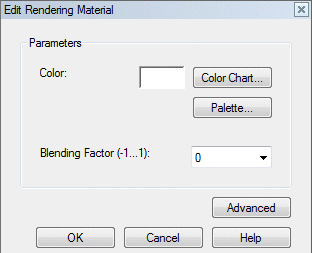
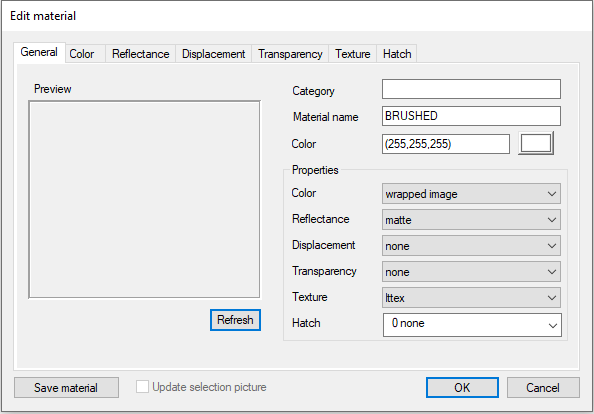
- Select the value you want to edit, for example
- Color
- Blending factor
- Select from the list or enter a value in the text field (-1...1).
- By pressing the Advanced button, you can open a mode detailed view for editing the shader properties of a material.
- Options in the Properties group
- Click the preset button
 to open a list of options.
to open a list of options. - Click a row in the list to select a property.
- Click the preset button
- Click OK to accept the values of the selected material.
