Jump to main content
Rendering Material Dialog Box
General
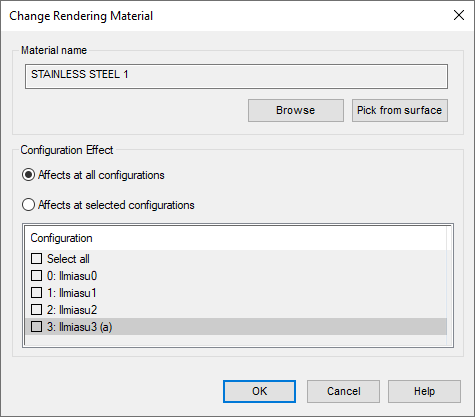
Dialog Box Options
- Material name
- The current material. Select a material by clicking the Select or Pick from surface button.
- Select
- Select a material from the library.
- Click the Browse button. The browser is opened.
- My library is displayed in the browser if the user has added their own materials and
- Vertex library with materials added by the software supplier.
- Browse the folder structure.
- Double-click the thumbnail of the desired material.
- You can recognize the software supplier's parametric materials from the naming practice "parametric".
- If necessary, edit the parameters of the parametric rendering material.
- The default folder in the browser has been defined with the keyword lw_mtrl_folder in the system Preferences.
- Pick from surface
- Pick the material from a face in the model
- Click the Pick from surface button.
- Click the desired surface in the model.
- If necessary, edit the parameters of the parametric rendering material.
 Change All Similar
Change All Similar-
- The option is available only for assembly models when only one part is selected.
- All parts or surfaces of parts with the same rendering material as the selected part will receive the new selected rendering material.
- Configuration Effect
-
- This section is displayed in the dialog box only if the model has other configurations in addition to the basic configuration (0).
- Select
- Affects at all configurations if there is no need for configuration-specific rendering materials.
- Affects at selected configurations if you want to define individual rendering materials for configurations.
- If you selected Affects at selected configurations., then select
 the configurations you want to attach the rendering material to.
the configurations you want to attach the rendering material to.- Select
 All if you want to select a large number of configurations and then drop some configurations off
All if you want to select a large number of configurations and then drop some configurations off
![]()
 Rendering > Change Material.
Rendering > Change Material.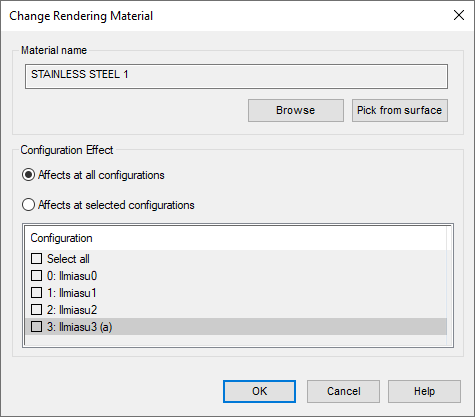
 Change All Similar
Change All Similar