Save a Trim Set
Architectural
You can save an edited trim set in your own trim library, from which you can select it to be added around another opening. The library is managed using the d_OPTRIMS_CUSTOM database, which is located in the ../custom/complibs/optrims_custom directory.
- Select the opening or combination of openings. A trim set can be a group formed around one opening or a combination of openings. The combination can be an assembly, in which case you only need to click one of the openings belonging to the assembly. If the combination is not an assembly, you need to click all the openings belonging to the combination.
- Select Window or Door | Trims |
 Save Set.
Save Set. - Edit the selections, if necessary. You can deselect an opening by clicking it again.
- Select Confirm. The Opening Trim Set Data dialog box opens.
- Type a description for the trim set and the folder. These will be used when selecting the
trim set in the browser. You can select the folder from the list, or create a new folder by
typing the folder name in the text field in the following format: /folder/ or
/folder/subfolder/.
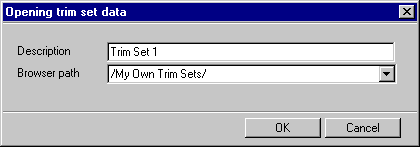
The program will create a thumbnail of the model window view for the browser. The view will appear in a separate model window for a short time.
