Connection of an Opening Combination and a Wall
Side-by-side windows or doors closed to each other make a single hole in the wall. If necessary, you can form a combination of openings from windows and doors that are separated from each other, which punch a single hole in the wall. A connection is formed between the opening combination and the wall.
The distance between the openings must be greater than 30 mm and less than the value of the WMAX parameter of the connection. If the WMAX parameter is not given for the connection, the distance between the openings must be less than 130 mm.
- 0100 Siding: WMAX=210
- 0101 Interior: WMAX=130
- 0102 Interior, notched frame: WMAX=130
Add the connection in the architectural model. If the openings are set visible in the framing model, you can add the connection in the framing model as well.
- Select Modeling | Connection |
 Joint >
Joint >  Connection Details.
Connection Details. - Select the browser folder Opening Combinations.
- Double-click one of the following options:
- 0100 Siding - Hole to the siding layer of the wall.
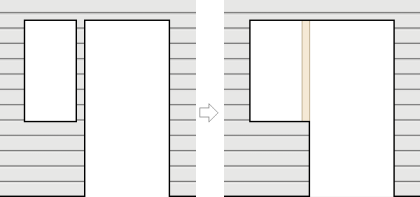
- 0101 Interior - Hole to the layers inside the frame.
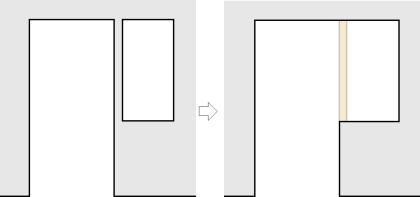
- 0102 Interior, notched frame - Hole to the layers inside the frame. The frame layer is notched by the opening combination.
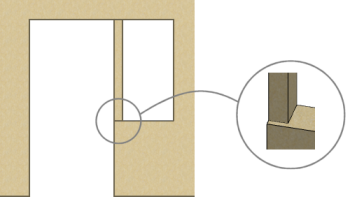
- 0100 Siding - Hole to the siding layer of the wall.
- Select the windows and doors of the opening combination with the Ctrl key pressed.
- Select Confirm.
- If necessary, delete the existing connection by selecting Delete in a message box.
If a wall panel has been created from the wall, regenerate the panel parts.
- Move the openings so that they are far enough apart.
- Remove one of the openings in the opening combination.
- Delete the connection constraint:
- Select one of the openings in the opening combination or the wall on which the opening combination is located.
- Right-click to open the context-sensitive menu and select Constraints.
- In the Constraints of Object dialog box, select the connection
 Common joint, and click Delete.
Common joint, and click Delete. - Click OK to close the dialog box.
