Bracket
Use a bracket to form a connection between a base part and the connecting parts. The base part can be a column and the connecting part a beam, for example. When you move either part, the connectors move with it.
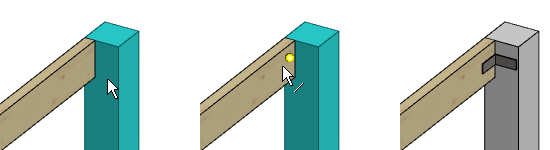
- Select Modeling | Connection |
 Joint >
Joint >  Connection Details.
Connection Details. - Select the Beams folder in the browser.
- Double-click Bracket. A dialog box will open where you can select connection properties.
- Select one of the following as the connector library:
CLEAT_SYS 
CLEAT_CUS 
CLEAT_CULLEN 
CLEAT_SIMPSON 
- To select the connector, click the Sel button. The button opens a list in accordance with the library selected, from which you can select the connector.
- Confirm the connection properties and close the dialog box by clicking OK.
- Select the base part.
- Select the connecting part by clicking the end to be connected. Select several parts by holding down the Ctrl key.
- Select Confirm. The program will mark the connections with arrow symbols.
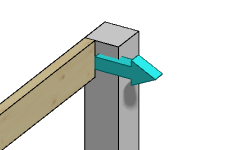
- If necessary, mirror or rotate the symbols before accepting the connections. Right-click to open the auxiliary function menu and select one of the following:
 Mirror - Click the symbol to be mirrored (A).
Mirror - Click the symbol to be mirrored (A). Mirror all - All symbols are automatically mirrored.
Mirror all - All symbols are automatically mirrored. Rotate - Click the symbol to be rotated (B).
Rotate - Click the symbol to be rotated (B). Rotate all - All symbols are rotated automatically.
Rotate all - All symbols are rotated automatically.
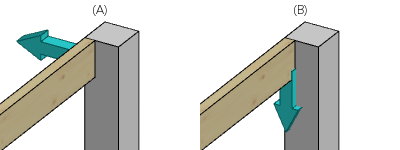
When you mirror or rotate a single symbol, the selected auxiliary function is enabled until you select another auxiliary function. If necessary, click the symbol again until the desired position is reached. When you mirror or rotate all the symbols, you can mirror or rotate all again by reselecting the function from the auxiliary menu.
- Select Confirm.
- If necessary, delete the existing joint by selecting Delete in a message box.
