Cut a Truss
Framer
You can cut a truss by selecting a cut point. You can cut multiple trusses at the same time by clicking the two points of a cutting line. The truss is then divided into two sections that can be treated as separate trusses. You can target truss functions to these parts just as to individual trusses.
Cut One Truss
In the figure below, a truss added at the hip of a hip roof goes over the eave. You can cut the truss at the corner by selecting the intersection of the truss and the eave as the cutting point. You can remove the extra section.
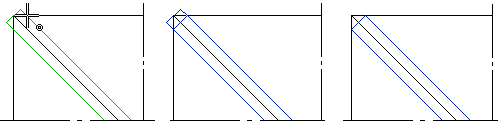
- Select the truss.
- Do either of the following:
- Select Truss | Truss |
 Cut.
Cut. - Right-click to open the context-sensitive menu, and select
 Cut.
Cut.
- Select Truss | Truss |
- Select the cutting point.
Cut Multiple Trusses
- Select the trusses.
- Do either of the following:
- Select Truss | Truss |
 Cut.
Cut. - Right-click to open the context-sensitive menu, and select
 Cut.
Cut.
- Select Truss | Truss |
- Select the first point of the cutting line.
- Select the second point of the cutting line.
The trusses are always cut perpendicularly towards their direction.
