Add Parts to a Truss Volume
You can model trusses using profiles and save them to the truss library. Select a truss from the library and add the parts saved in it to a truss volume in the model as follows:
- Select one or more truss volumes.
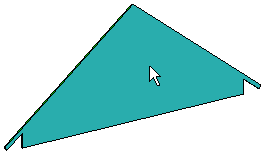
- Do either of the following:
- Select Truss | Parts |
 Generate
Parts.
Generate
Parts. - Right-click to open the context-sensitive menu, and select
 Generate
Parts.
Generate
Parts.
The Truss Structure dialog box opens.
- Select Truss | Parts |
- Select a library and a classification in the list box. The example figure shows a
customer-specific library modeled by the user.
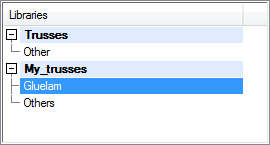
- Select the thumbnail image of a truss.
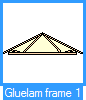
- Confirm by clicking OK. The truss parts are stretched to the shape of the roof using the
shape of the truss volume.
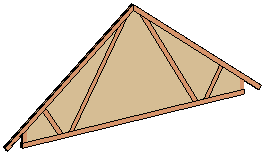
 Note
Note
- If you change the dimensions or slope of the roof and update the shape of the truss volumes, the truss parts are updated. However, the basic shape of the truss should remain the same.
- Alternatively, you can delete and re-add the truss parts.
