Add Foundation Columns
You can add foundation columns to log wall intersections. You can automatically find all log wall intersections and then add or delete points to which foundation columns are added.
- Activate the drawing window.
- Select Modeling | Accessory Component | Component gallery

 Foundation.
Foundation. - If necessary, you can change the foundation column parameters or the height of the top
edge using functions in the auxiliary menu.
 Select height -
Select height -
 Selecting the Height
Selecting the Height Edit parameters -
Edit parameters -
 Foundation Column Parameters
Foundation Column Parameters
- Select the points to which foundation columns are added. Do one of the following:
- Select
 Log wall
intersections from the auxiliary menu -
Log wall
intersections from the auxiliary menu -  Log Wall Intersections. The program will mark all
intersections it finds with a triangular symbol.
Log Wall Intersections. The program will mark all
intersections it finds with a triangular symbol. - Select a point by clicking it or by using general snap-to-point functions. The program will add a triangular symbol to the selected point.
- You can delete a selected point by clicking its triangular symbol.
- Select
- Select Confirm.
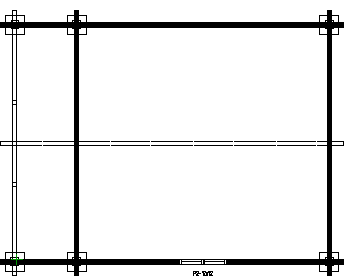
 Note
Note
- The object type of the foundation columns is Foundation columns.
- The center point of the foundation column is placed into the selected point. You can move and rotate foundation columns using their grip points.
- Clicking a point at wall intersections is easier if you set layer 32 Wall center line visible.
