Freeze an Optionalized Model
Option System
Create a new project based on the optionalized model, solve the desired options and then freeze the model. After freezing, the option information is cleared from the new project and the option model can no longer be restored. An exception to this is the reverse option, which can still be solved according to the mirroring line defined in the original optionalized model, see Reversing a Building After Freezing the Optionalized Model. The option information is still stored with the original project you used as a base project.
- Save the optionalized model by selecting
 >
>  Save Project.
Save Project. - Close the optionalized model by selecting
 >
>  Close Project
function.
Close Project
function. - Select the
 >
>  New Project
function.
New Project
function. - Type an id for the new project in the New Project dialog box. Under Based, select Local, and select a project with option definitions from the list.
- Fill in the project information in the project data card.
- Activate and test the options to decide which options you want to select for the new project.
- Solve the desired options.
- Select Options | Solve |
 Solve
Solve 
 Freeze Optionalized
Model.
Freeze Optionalized
Model. - The program prompts you to confirm the freezing of the option model reminding you that all the option information will be cleared from the model. Select Yes in a message box to freeze the model.
The label Solved Building disappears from the title bar of the working window.
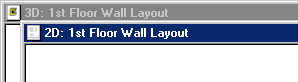
After this, you can go on with the designing process in the usual way.
 Note
Note
- Another way to freeze an option model is by using the function Create a New Project Based on Selected Options.

