Create a New Project Based on Selected Options
Option System
With this function, you can create a new regular project by solving the selected options of an existing option project. After solving the options, the option information is cleared from the new project and the option model can no longer be restored. The option information is stored with the original project you used as a base project.
- Select Options | Solve |
 Solve
Solve 
 Create And Solve
Job.
Create And Solve
Job. - If a project is open when you select the function, the Close project dialog box appears. Save and close the active project.
- Type a name for the new project in the New Project dialog box. Select the checkbox Based on existing project and select a project with option definitions from the list.
- Fill in the project information in the project data card.
- Select the options to be solved from the Select Options list.
- Do either of the following:
- Click Yes in a message box to create the job specific drawings.
- Click No in a message box to solve the model but not to create the job specific drawings.
- If necessary, select a detail collecting directory or a detail book in the Generate Detail
Sheets dialog box.
(This feature is available, when the BDSXX keyword group contains the keyword detail_collect_mode = 1.)
The program solves the options, creates the model and drawing files of the new project and opens the 1st Floor Walls drawing-model pair. The label Solved Building disappears from the title bar of the working window.
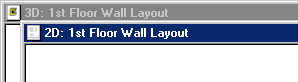
After this, you can go on with the designing process in the usual way.
 Note
Note
- To find more information about the option solving process, see Solve Options.

