Solve Options
Option System
Once you have defined and designed all options, you can create different design alternatives of the house by solving the options. You can first check the options with the function Test Options. Once all options work correctly you can solve the options. The program will move the components of the selected option into place by adjusting the locating point of the option and the locating point in the floor plan. You can select several options at the same time, as long as they do not have a common locating point.
When you solve the options, you can create the job specific floor plan, elevation, section etc. drawings of the solved house. The drawing sheets to be generated are the same drawing sheets you can create and update with the function Update and Open a Drawing Sheet. After solving the house, you can open the drawing sheets with the same function.
- Select Options | Solve |
 Solve.
Solve. - Select the options to be solved from the Select Options list.
- The program checks whether the objects belonging to an option has links to objects outside
the option. If links are found, the program warns about them. You can choose how to proceed
the function by selecting one of the following options:
- Yes - The checking continues going through all the objects.
- No - The checking does not continue. You will move directly to solving/activating options.
- Cancel - The checking and the entire solving/activating process is interrupted.
- Do either of the following:
- Click Yes in a message box to create the job specific drawings.
- Click No in a message box to solve the model but not to create the job specific drawings.
- If necessary, select a detail collecting directory or a detail book in the Generate Detail
Sheets dialog box.
(This feature is available, when the BDSXX keyword group contains the keyword detail_collect_mode = 1.)
The program solves the options and refreshes the model and drawing files of the building. The solved model remains active. You can check the status of the project from the title bar of the working window.
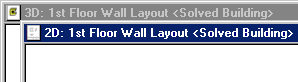
 Note
Note
- When you solve the options the system will store and deactivate the original model and drawing files of the project. After solving the options, you can restore the option model and create and solve additional options.
- Before solving the options, modify all drawings that are affected by the option. In other words, if a fireplace is added as an option, the foundation plan, first floor plan, first floor framing, second floor plan, second floor framing, roof plan etc. should have an option reflecting the changes that will be made. An exception to this is the roof's eave line. Adding it to the floor plan of just one floor is sufficient.
- All the available options for the project are listed in the Select Options list. On the list, there may be options which cannot be selected at the same time, or options which must be processed at the same time. You can control the selection of options by setting option rules.
- You can also optionalize the drawing sheets for different options.

