Add a Pipe or Duct Line
Piping Design
Add a pipe or duct line by indicating the route of its center line with points.
- Do either of the following:
- Select Modeling |
 Pipe.
Pipe. - Select Modeling |
 Pipe
Pipe 
 Duct.
Duct.
- Select Modeling |
- Select the line properties.
- Indicate the starting point for the center line. The program will ask you for the point's
height position in the dialog box.
 Enter Height Position in the Dialog
Box
Enter Height Position in the Dialog
BoxYou can also use a component grip point as the starting point.
- Determine the sweep direction.
- If you selected a component grip point as the starting point, the default direction is the one determined by the grip point. The cursor is locked in this direction.
- If you selected some other point, you can lock the cursor as a ruler.
- You can lock the Z axis direction as the desired direction by pressing the O key.
- Do either of the following:
- When the cursor is locked in the XY plane, use the keyboard to enter the distance for the next point.
- Click the next point in the floor plan.
- When the cursor is locked in the Z axis direction, use the enter the height position for the next point in the dialog box.
- Determine the sweep direction. The sweep direction is affected by the bend radius of an
elbow added between straight parts. If necessary, select the elbow again.
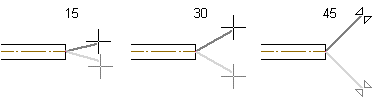
- Continue adding the line by clicking the next point.
- You can return to the previous point by pressing Ctrl+Z and click the next point again.
- You can undo the added points of the same line all the way back to the starting point.
- Select Confirm.
- Quit by pressing the Esc key.
 Note
Note
- Pipe and duct lines of varying types are added on their own layers. For example, sewer pipes are added on layer 193. BY default, the layers shown in the floor plan vary on a customer-specific basis.
- Pressing the K key shows the directions of the coordinate axes at the cursor.
- You can change the size of the pipe/duct by first adding a narrowing volume of the desired size from the component library.
- When you select the center line of another line as the point of a pipe or duct line, a browser for selecting branch components is opened.
- If you do not define the position or length of a pipe or duct component accurately when it is modeled, it will be positioned in the assembly using geometric constraints.
- You can also model a pipe or duct line by adding parts from the component library.
