Continue a Line with a Branch Component
Piping Design
Continue routing the pipe or duct line by clicking a point on the center line of an existing pipe/duct. The line will continue with the same kind of part after the selection of a branch component.
- Do either of the following:
- Select Modeling |
 Pipe.
Pipe. - Select Modeling |
 Pipe
Pipe 
 Duct.
Duct.
- Select Modeling |
- Move the cursor near to a center line of the pipe/duct, from which you wish to continue
the line.
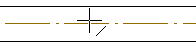
- Click the point on the center line.
- Select a branch component from the library. The component is locked in place.
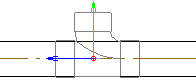
- If necessary, rotate the component locked on a pipe/duct before selecting its position.
 Rotate to the Left or Right by a Single
Rotation Step
Rotate to the Left or Right by a Single
Rotation Step Enter the Rotation Angle around the Z Axis
Enter the Rotation Angle around the Z Axis - If necessary, mirror the component before selecting its position. Click the button:

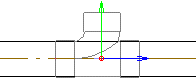
- Select a position for the branch component as follows:
- Confirm the centerline point you clicked earlier by clicking Confirm.
- Click another point on the center line.
- Continue modeling the line by indicating the next point.
