Sub Project Documents in Main Project Document Browser
You can open and print the sub project’s panel drawings and part drawings of panels from the project document browser in the main project.
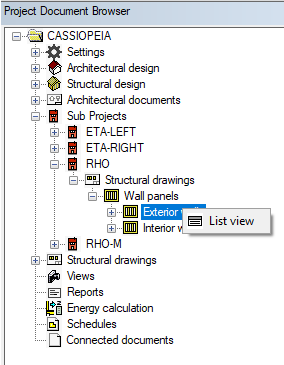
Browse the panel or part drawings by using the function in the project’s document browser. You can print several drawings at once.
- Open the sub project’s branch in the document browser.
- Select
 Structural drawings, or one of its sub-branches, for example
Structural drawings, or one of its sub-branches, for example  Wall panels, in which case you can only browse the panel drawings of the selected type. The part drawings of each panel can be found under the panel drawing.
Wall panels, in which case you can only browse the panel drawings of the selected type. The part drawings of each panel can be found under the panel drawing. - Right-click to open the context-sensitive menu.
- Select the
 List view function.
List view function.You can browse the panel drawings in a dialog box, You can sort the documents by clicking the headers in the list box.
- Do one of the following:
- Select a panel drawing or part drawing in the list box to preview its contents. You can switch off the preview image by clearing the Preview check box.
- Select the panel drawings or part drawings you want to print in the list box. You can select several documents with the Ctrl key pressed down. Click Print.
Note:
- The panel drawings and the part drawings of the sub project are displayed in the project's document browser. If the panel drawings have changed and they have been updated during the up-to-dateness check, the drawings still need to be updated in the project document browser. The subproject ID is marked with an asterisk in the project document browser. Select the ID of the project, right-click and select Open Documents from the menu.
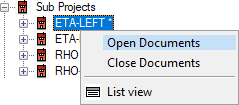
- Part drawings are updated in connection with the up-to-dateness check when rule-based part numbering is used. If default numbering is used, and the part drawings are out of date, the sub project must be opened and the part drawings updated separately. See Part Numbering.

