Assembly Pattern
Parts can be arranged into a pattern in an assembly model, if you wish to fasten a part in the assembly to another part with identical bolts, or you wish to duplicate a subassembly within the assembly.
What components are selected for the pattern?
For example:
- One part
- One library component
- Assembly
- Local part or an assembly
- Pattern
How is the pattern created?
Create the pattern in the assembly for example as follows:
- Insert a component on the guide curve and add a pattern.
- Select the component and create multiple copies of the component by creating a pattern.
- Select the component and position the pattern associatively on the feature pattern of a part or a pattern in the assembly.
The pattern components are copies which are associated with the component from which the pattern was created. If you edit the geometry of a pattern component, all components in the pattern will be updated.
How is the pattern added?
Add a pattern as follows:
- Select
 >
>  Pattern Or: Select the component and a context-sensitive menu function
Pattern Or: Select the component and a context-sensitive menu function  Create pattern.
Create pattern. - Add the pattern by defining the pattern data, e.g. the number of components in the dialog box.
The directions and relative positions of the components are stored in the control part. Patterns inside each other can be created only two. When you add a pattern, consider whether you should associatively position the pattern either on the feature pattern of a part or a pattern in the assembly. You can, for example, add screws and nuts to a flange in two different ways. The end results will look identical. For more details, see Positioning an Assembly Pattern Associated with a Pattern.
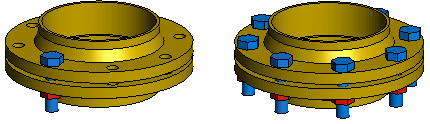
What can be done with the pattern?
- Hide the pattern in the assembly tree.
- Hide components from the pattern in the assembly tree.
- Change the color of components in the pattern.
- Release or fix the pattern.
- Add geometric constraints between the pattern and a part that does not belong to the pattern.
- Edit the component from which the pattern was created.
- Edit the data of the pattern.
- Change parts in the pattern.
- Edit the location of the pattern using geometric constraints.
How is the pattern edited?
- Edit the data of the pattern.
- Change the first part (link part) in the pattern.
- Edit the geometry of a part in the pattern or change the size of a library component.
- Edit the geometry of a local part.
- Edit the direction and location of the pattern's components in the 3D sketch.
 Edit Pattern Data
Edit Pattern Data Change a Part in a Pattern
Change a Part in a Pattern Edit the Control Part of a Pattern
Edit the Control Part of a Pattern Edit Part Geometry in a Pattern
Edit Part Geometry in a Pattern Edit a Local Part in a Pattern
Edit a Local Part in a Pattern
How is the pattern deleted?
Delete the entire pattern or select which components are to be deleted.
 Delete a Pattern
Delete a Pattern
 Delete a Component from a Pattern
Delete a Component from a Pattern
Restore components deleted from the pattern. The method of restoration is affected by the method through which the pattern was added.
 Restore Deleted Components to a Pattern
Restore Deleted Components to a Pattern
 Restore Components of a Pattern Associated with a Pattern
Restore Components of a Pattern Associated with a Pattern
