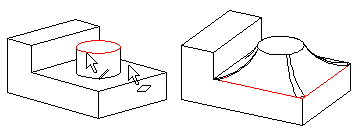Round a Face-Line Intersection in a Model
You can create a rounding between a face and a line. You can select the rounding after selecting the elements on the part. The edges of other faces touching the rounding can be capped or rolled. Define the rounding properties in the dialog box.
Select the face and the line. The line is the edge of the cylinder face. The cylinder face and the planar face selected are adjacent. So rounding is possible. Determine the radius and round, capping the edges. The edge of the sharp face will be capped.
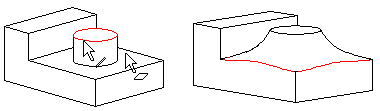
 When selecting the line, please note that it needs to be the edge of a face that is adjacent to the other element (that is the face).
When selecting the line, please note that it needs to be the edge of a face that is adjacent to the other element (that is the face).
Implement a rounding between two elements as follows:
- Select the surface.
- Select the line by holding down Ctrl while clicking with the left mouse button.
- Select the context-sensitive function
 Round.
Round. - Define the radius and the other rounding properties.
- Click OK.
- Face-line rounding between two elements is only possible when the rounding touches the face. If the radius value is too large, the elements cannot be rounded.
- Rounding will be added between face (A) and line (B) so that the rounding is tangential to face (A) but not line (B), cCompare Rounding Face-Face.
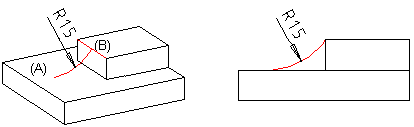
Example: Rounding a corner
Add rounding between the face and the line. The program will highlight the radius to be rounded (A). Select two lines on the part as exceptions (B). As a result, the corner points will also be rounded (C), compare Rounding a Line with a Constant Radius.
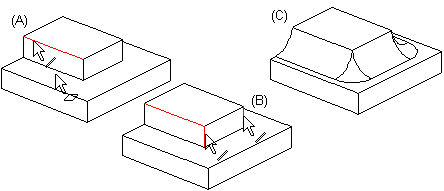
Example: Rounding, rolling edges
Add rounding between the face and the line. Select two face edges on the part as exceptions. As a result, they will be rolled during rounding.