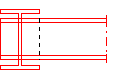Joints to the Side or Center of a Profile
Architectural, Framer
These functions can be used to join a profile to the side of another profile.
- Open the Modeling | Connection |
 Joint menu.
Joint menu. - In the Profiles section, select one of the following:
 Front
Front Web Front
Web Front Web back
Web back Back
Back Middle
Middle
- Select the profile to which the end of the profile is to be joined.
- Select Confirm.
- If necessary, edit the joint properties using the
 Parameters function.
Parameters function.
- Select the ends of the profiles to be joined.
- Select Confirm.
If there is already a joint at the end of the profile, you will be prompted: "Remove present joints?" Select either of the following:
- Yes - Remove the old joint and create a new one.
- No - Keep the old joint. A new joint will not be created.
You can also create a joint by using the function in the context-sensitive menu of the end grip point of a single profile:
- Select a profile.
- Move the cursor near the end grip point.
- Right-click to open the context-sensitive menu.
- Select one of the following:
 Front
Front Middle
Middle Back
Back
- Click the target profile.
Examples of different joint types
- Original situation:
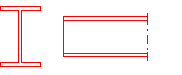
 Front (to the enveloping line of the profile)
Front (to the enveloping line of the profile)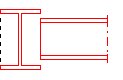
 Web Front
Web Front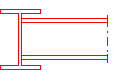
 Web back
Web back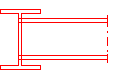
 Back (to the back enveloping line of the profile)
Back (to the back enveloping line of the profile)