T Connection
When you are adding a wall, and you select a point on a line of an existing wall as the start or end point, the T connection is automatically created. If a connection is not formed, or it is broken up, you can create a connection.
You can select the function in the following ways:
- From the ribbon
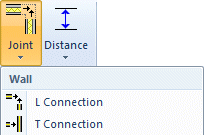
- Select Modeling | Connection |
 Joint
Joint  Wall
Wall  T Connection.
T Connection. - Select the target wall to which the other wall will be joined.
- Select the end of the wall to be joined.
- Select Modeling | Connection |
- From the wall grip point menu
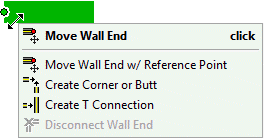
- Select a wall.
- Move the cursor near the grip point of the wall end. The grip point turns green.
- Right-click to open the context-sensitive menu of the grip point.
- Select
 Create T Connection.
Create T Connection. - Select the target wall.
The grip point at the end of a wall is red when the end is connected to another wall. The grip point is blue when there is no connection.
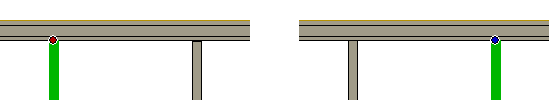
- In the Vertex BD Architectural product, this function includes an advanced function DET OFF/ DET ON:

With the advanced function DET OFF, the program creates a T intersection joint of the basic type in such a way that the frame of the wall to be attached is trimmed to the nearest surface of the target wall. Frame of walls with wood frames and sheathing can be trimmed either to the frame of the target wall or the sheathing, depending on the value of the WALL_TEE_TYPE basic project parameter.
When you select the advanced function DET ON, you can select the joint from a joint library or, if a ready-made joint for the selected wall types does not exist, you can model the joint and add it into the joint library.
- You can remove the connection between walls by using the function Delete a Wall End Connection.

