Shaping a Wall in a Model
You can shape an entire wall or a selected layer or wall volume by moving the grip points. You can select a wall volume by first clicking a wall in the model and then clicking the desired volume.
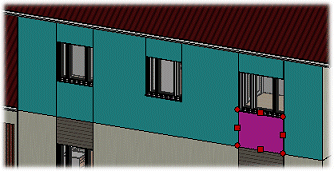
You can select other shaping functions from the context-sensitive menu of a wall, layer, wall volume or grip point. For example: clip, add a hole or set an edge parallel to a line or surface. You can also change the material of a wall volume. You can also add geometric constraints between the edges of separate parts.
 Note
Note
-
If you have not shaped the wall otherwise, you can also change the height of the wall by editing the wall properties or by moving a height level.
-
Later, if you want to change the wall type and maintain the edited shapes, select the option Keep 3D Volume Shapes.
- You can remove all shapes from a wall by reloading the wall from the library. You can remove shapes from an individual layer by selecting the layer and using the Delete Shaping function in the context-sensitive menu.
- The general wall 3D volume property Clip Edited Shape in Corners (CORNER_CLIP) determines how a wall volume with an edited shape is trimmed in a corner.
